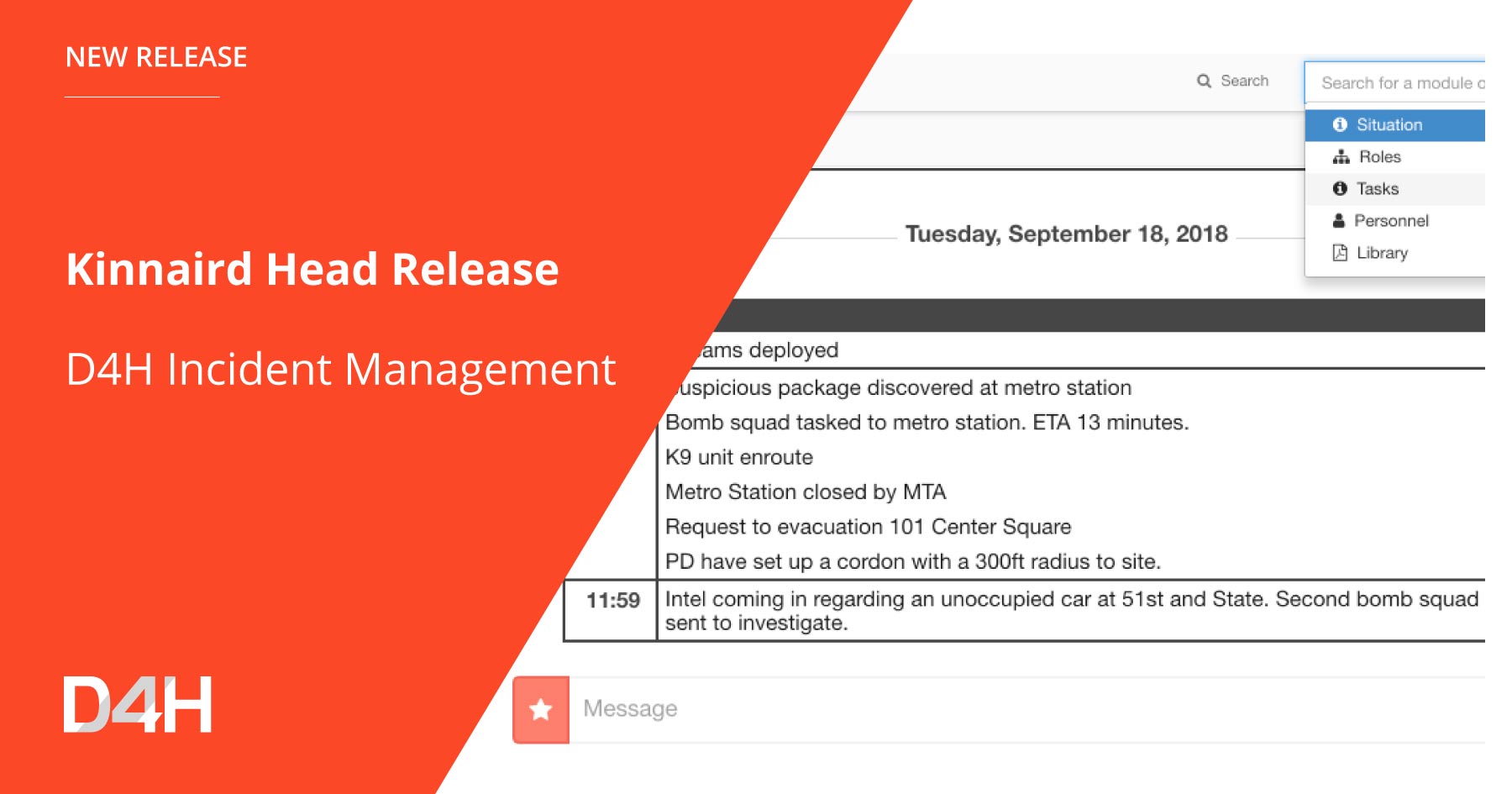
Incident Management New Features: My Tasks, Log Filtering, and Enhanced Dashboard
We've got 6 new features in the latest update to D4H Incident Management. These features are designed to increase security, improve situational awareness, and make information more relevant.
We had 3 priorities for this release of D4H Incident Management which focussed on the following.
- Increase Security: Protection of user sign-in and enterprise needs.
- Increase Situation Awareness: Get more information on the dashboard.
- Increase Relevance: Provide richer information filtering systems.
We’ll break those features down for you throughout this post:
Pin Situation To Dashboard
When building your ‘Situation’ template, you’ll discover a new ‘Pin’ button. Selecting this for a field will pin the item on the dashboard. You might pin the most important information on your dashboard such as the current objectives, next briefing date & time, or numeric values.
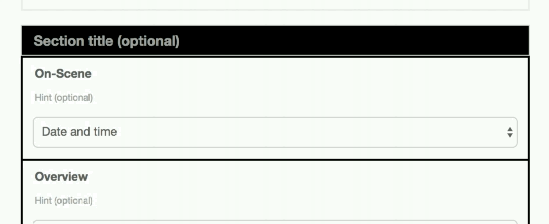
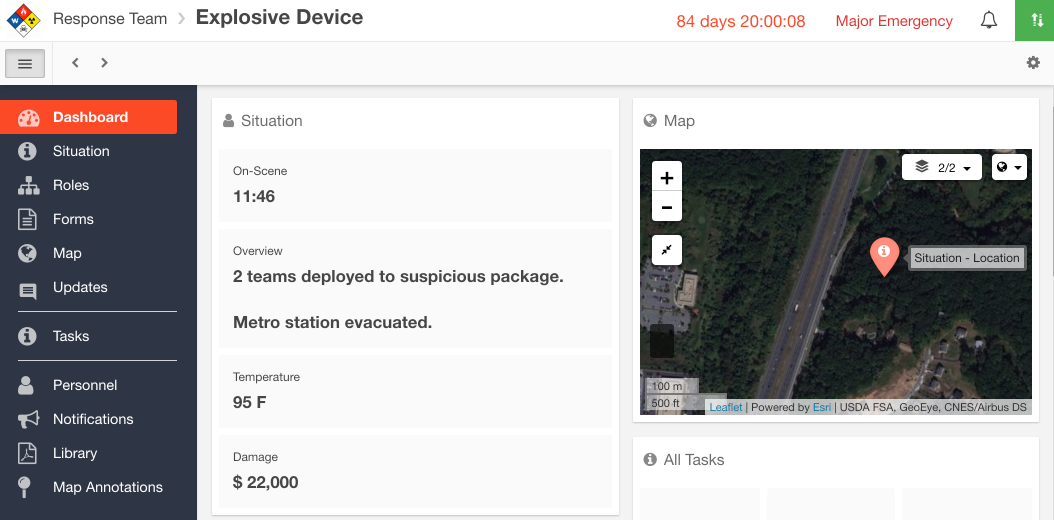
Log Filtering
One of our most powerful features is ‘FollowMe Logging’. Our system constantly filters the updates log to show you only relevant posts as you navigate around the platform. We now added manual filtering on the main updates log, so you can select or search any entity, task, stats board, or other items you’d like to filter by. This is great if you want to project a subset of a log on a monitor or board.
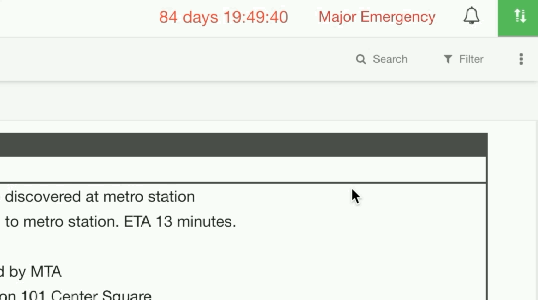
My Tasks Filter
You can now press [Filter] on any tasks board to show only tasks assigned to your role. Quickly determine where you’re at in your job list, or flip to see everybody’s tasks within the context of the incident.
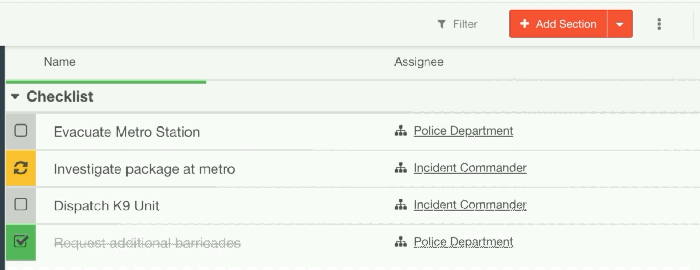
Customizable ‘Situation Report’ Title
We’ve always enabled you to customize your Situation Report, but we now let you rename it system-wide. Call it ‘ICS 201’, ‘Briefing’, ‘Overview’, ‘Sitrep’, or any custom value you would like.

Prefix / Postfix Units on Numeric Fields
It is now possible to add currency symbols as a pre-fix and units as a postfix to numeric fields. Add temperatures, distances, values, costs, $, €, mi, km, F, C, etc.
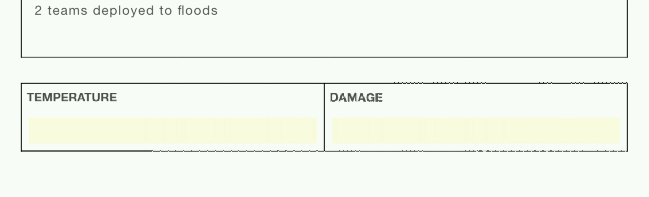
2-Factor Authentication
2-Factor Authentication is designed to require a hacker to steal both your password and a physical item of yours (your smartphone) to be able to access your account. It provides a further barrier of protection from remote attempts to hack your user account credentials through key-logging or phishing.
To configure 2FA, press the green arrows top right, select [User Settings] from the menu. On the tab bar, select “Two-Factor Authentication” and [Enable]. You will require a 2FA app on your smart-phone such as Google Authenticator (Android, iOS) or Authy (Android, iOS). We do not support 2FA over text messaging.

D4H Incident Management will provide you with a 1-time unlock password/code during setup. You must save this to a secure location such as Offline on paper, or an encrypted password vault. This password is the only way to unlock your account if you lose your phone.
Características destacadas
Highlighted Features
Software recomendado
Productos recomendados
Todo el contenido proporcionado en este blog es solo para fines informativos. D4H no se responsabiliza de la precisión, integridad, actualidad, idoneidad o validez de la información de este sitio y no será responsable de los errores, omisiones o retrasos en esta información ni de las pérdidas, lesiones o daños que surjan de su visualización o uso.

.png)

