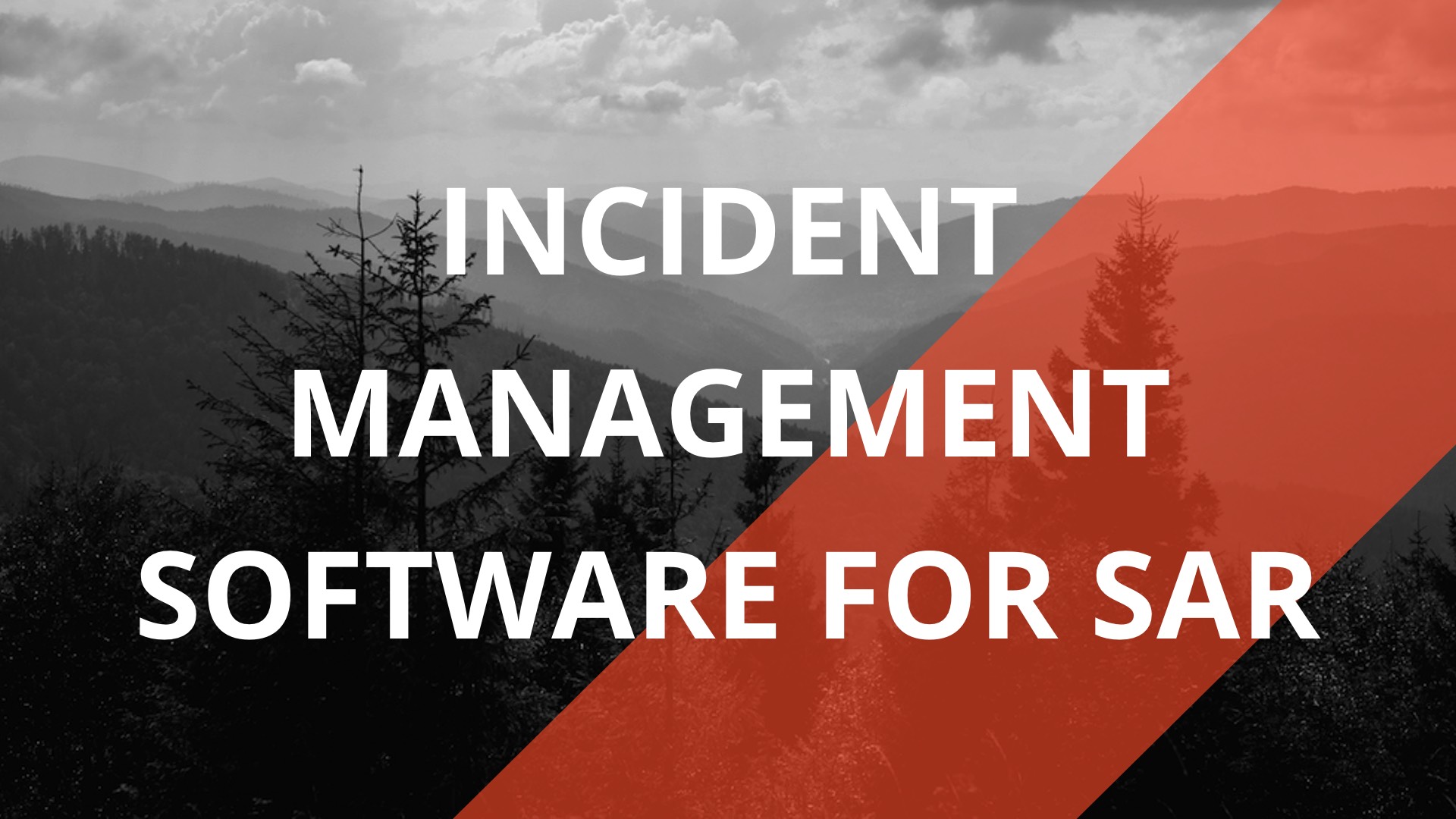
D4H Incident Management for Search & Rescue
Robin was recently joined by professional rescue technician and emergency manager Kyle Van Delft from BC, Canada to discuss the SAR functionality in D4H Incident Management as well as Kyle's personal experiences with the software. Here's our overview of how the real-time incident management platform can be used to help maintain situational awareness throughout SAR callouts.
Plays
When opening up an incident or ‘Channel’ in D4H Incident Management you first select the location or your search or rescue on the built-in map, from there you can select from various ‘Plays’ that have been pre-programmed into the software as a starting point for your mission. Plays are scenarios that you can pre-build, enabling you to template out the status boards, checklists, roles, documentation, ICS structures, and command structure you need for that particular type of incident.
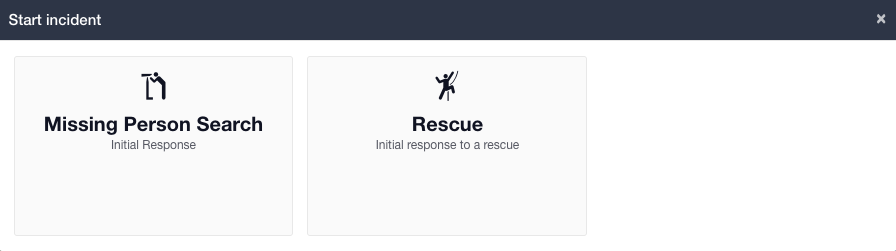
Situation Report
As a starting point, the ‘Situation’ tab is where users can collaboratively fill in the situation report for the mission, with any information added updating in real-time for everyone. The form can also either be converted to a PDF, shared by email, or shared by a secret public link, anyone with this link can view the report and any updates can be viewed by refreshing the page.
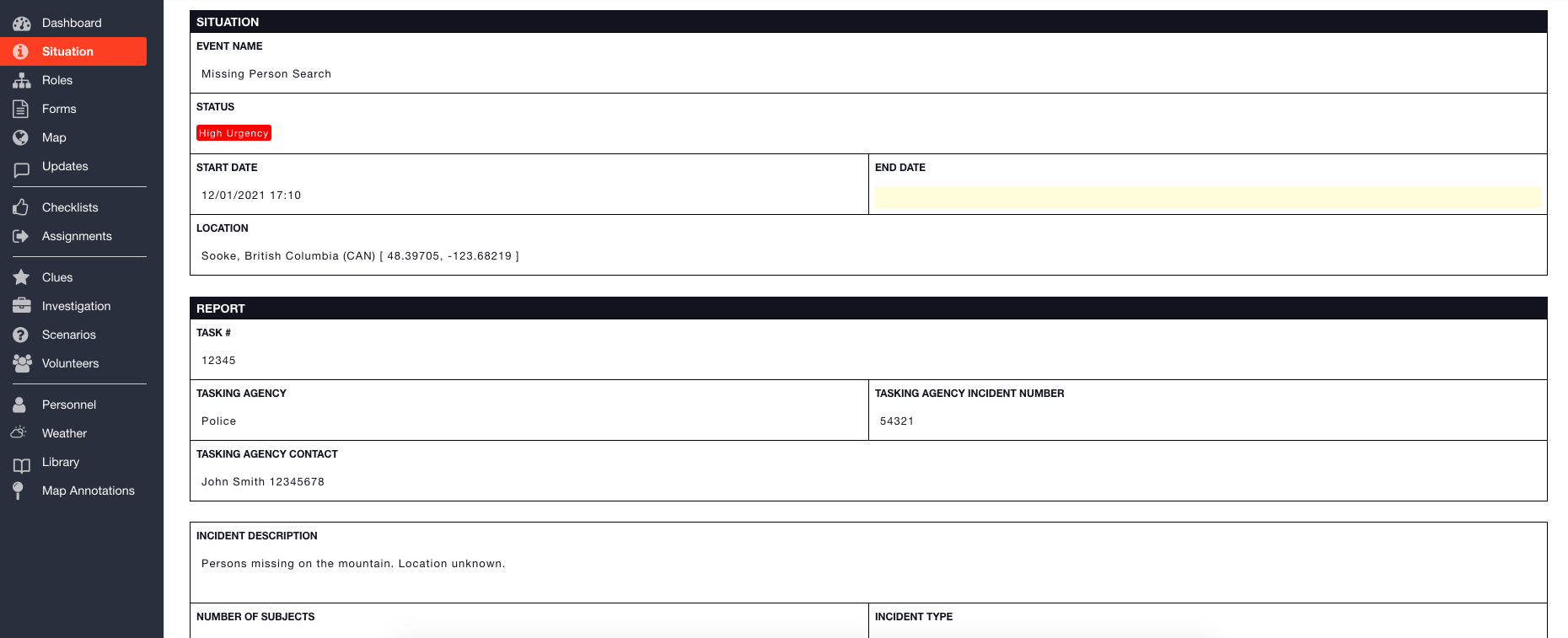
Roles
The ‘Roles’ tab is where you can assign personnel to your various roles. These roles will be pre-logged in your play, however, you can also add new roles on the fly. Further, for your ICS 207 structure, you can map these roles out in the software’s Org Chart. Simply drag out various roles to show who they report to. Again, this is all collaborative and multiple people can update the software at the same time.
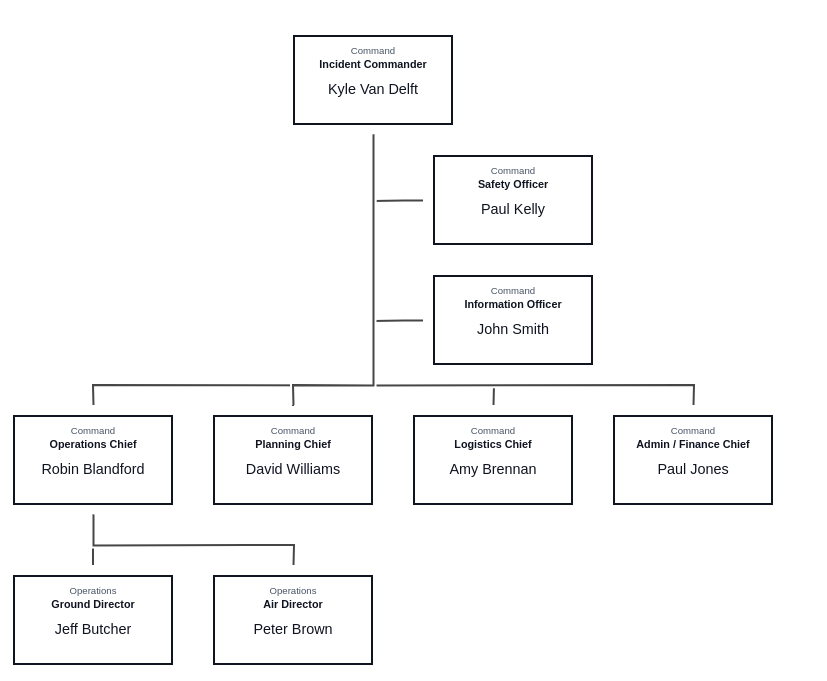
Forms
The ‘Forms’ tab is where you can build out an Incident Action Plan (IAP) with your ICS forms, your Subject Profile, or any other custom form you’d like. Fields can be linked from other forms so that they’ll prepopulate throughout. Any form can also be signed and locked once completed, preventing any further edits.
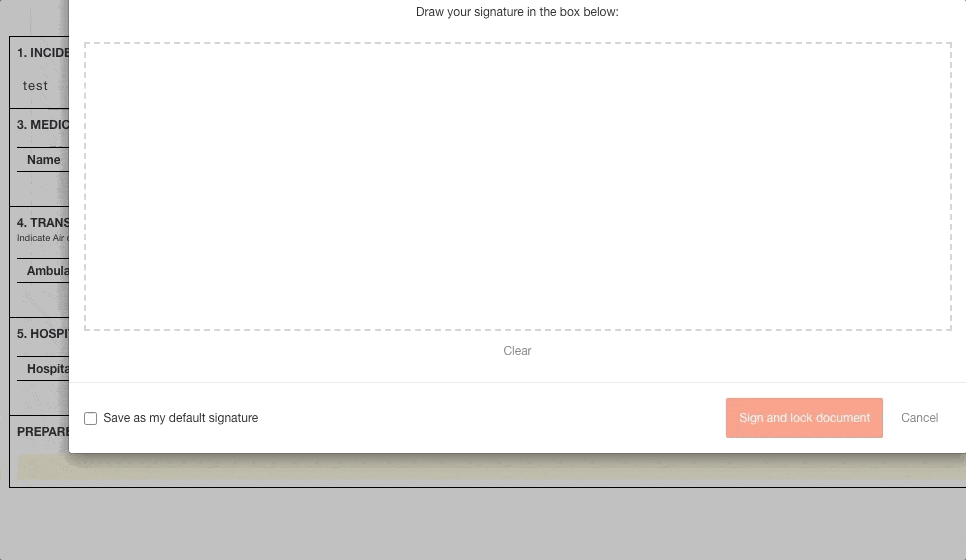
Maps
The ‘Maps’ tab is where you can add detailed information to the map and create situational awareness for your search. You can add ESRI base maps or your own custom basemaps as well as image overlays. We’re seeing this become a key feature for urban search and Swiftwater technicians, who can fly a UAV through a search area, do a safety check for any hazards and overlay that directly onto the map. This is a great way to show live up-to-date information on your planning map, where often satellite overlays can be days to weeks old. Drop pins, annotate and mark out a search radius from there. As your mission progresses, you’ll start to see the map populating with scenarios, clues, etc.

Updates
The ‘Updates’ tab is where all updates can be shared. When someone posts an update to the log they can also tag a person or a role, media can also be included in posts to the log. What this creates is a time-stamped, chronological log of all actions and decisions.
This tab can also be filtered to ‘All’ which will show every piece of information added or changed on the incident, creating a complete audit log that clearly shows the changes made, when they were made, who made the changes, and the role that they were filling at the time.
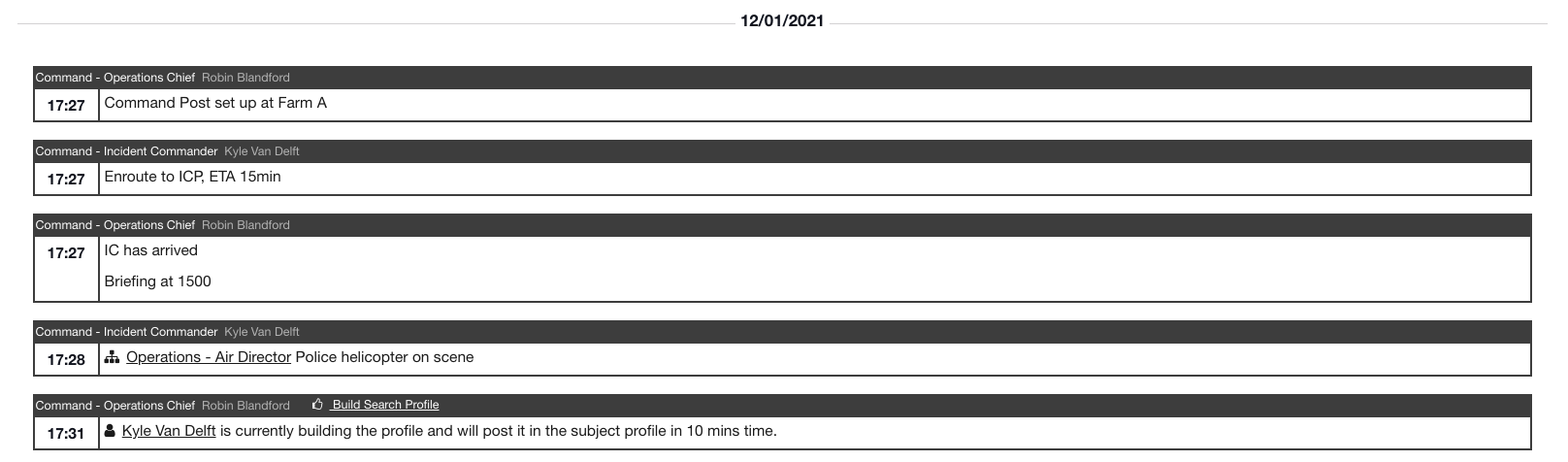
Checklists
Next is the ‘Checklists’ tab. There will be pre-planned checklists from your selected ‘Play’ ready to go. As with everything else on the platform, you can also add or edit checklists very easily on the fly. Individual tasks on checklists can also be preassigned to roles in your Play. Each item on your checklists can be marked as ‘not started’, ‘in progress’, or ‘complete’. Overall progress for each checklist can also be tracked as a percentage, giving an overview as each role completes its tasks.

Assignments
‘Assignments’ and ‘Scenarios’ are where various areas to be searched can be tracked and assigned to members. These assignments can be shared by secret public link and can also be exported as PDFs or shared by email directly from the software - as with most pages on the system. ‘Scenarios’ can have custom statuses, in our demo account we’ve used ‘Very Likely’, ‘Likely’, ‘Unlikely’, or ‘Very Unlikely’. Each scenario can also have ‘Assignments’ associated with it.
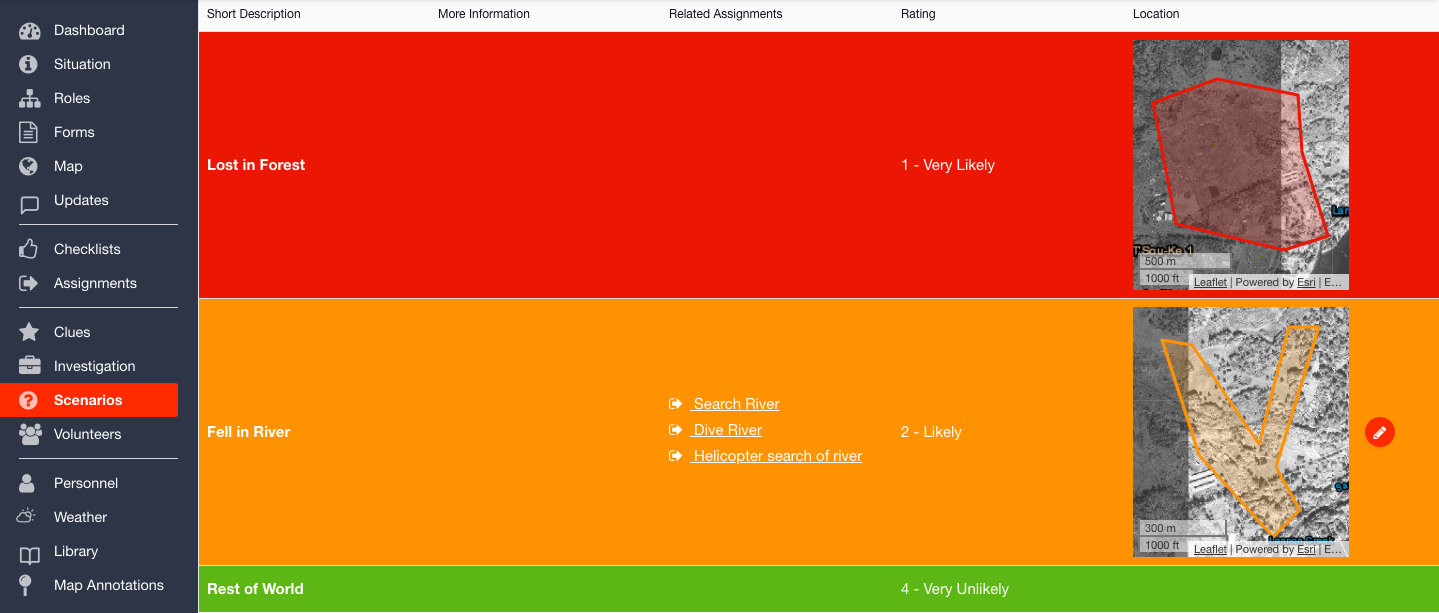
Clues
‘Clues’ are a great way to share updates from the field as they happen, allowing the whole team to be on the same page at all times. The location of any clue logged will sync up with the map overview, where you’ll see a visual overview of the situation coming together. The D4H Incident Management Mobile App makes providing updates from the field extremely quick and easy, while also enabling searchers to stay up to date with excellent situational awareness.
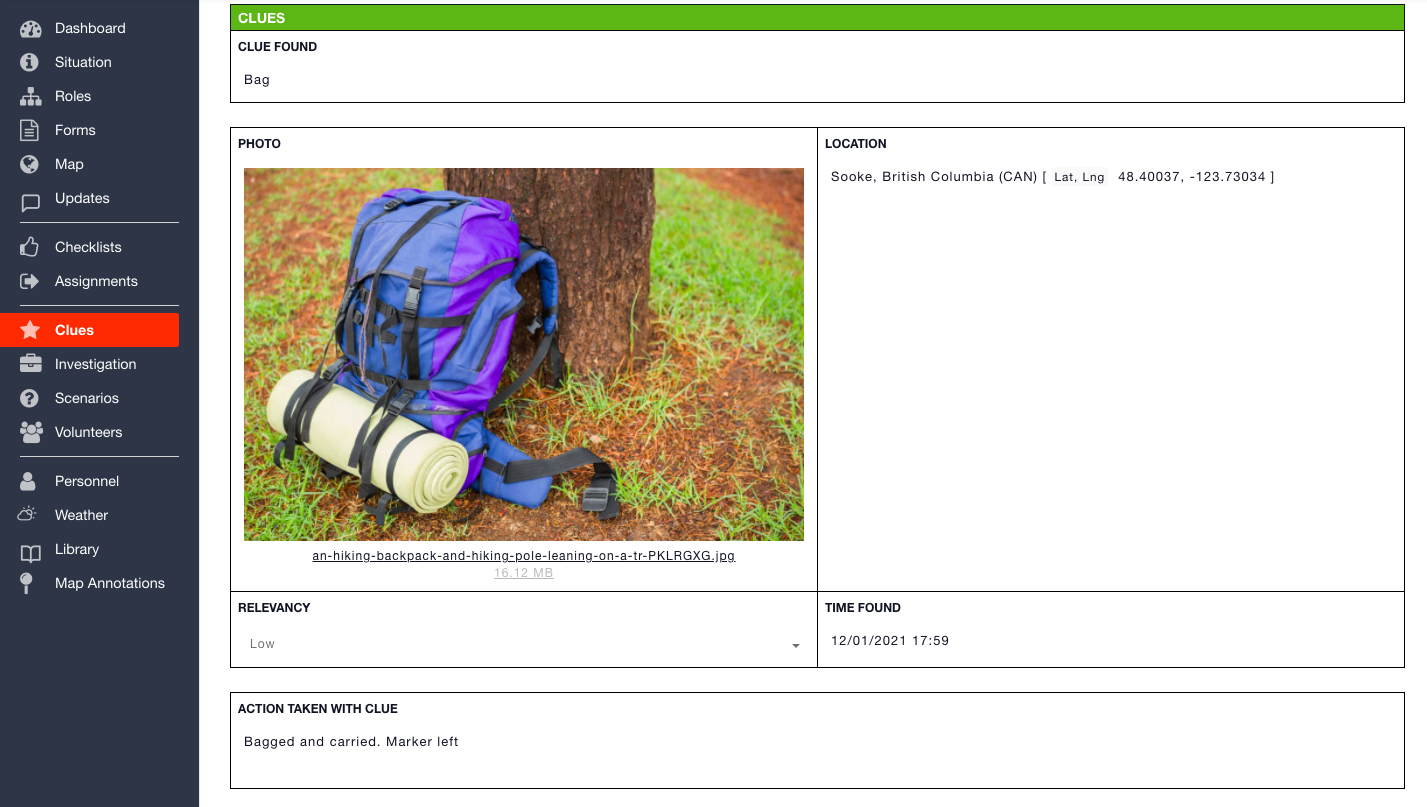
Weather
Built into the ‘Weather’ tab is a long-term weather forecast which can be used to help make decisions on the go. The weather forecast at any given time can be logged into the ‘Updates’ log so that it can be used as justification for decisions made down the line.

Library
Finally, the ‘Library’ tab is where you can store documents or bookmarks for your ‘Plays’ such as manuals, guides, PDF’s or links to relevant websites and resources. All of the above information related to your search is clearly presented as an overview on your personalized and customizable ‘Dashboard’.
Take a look at Robin’s full interview with Kyle! It’s also available to listen back on Bravo Zulu, the official D4H podcast.
Watch on YouTube
Highlighted Features
Recommended Software
Recommended Products
All content provided on this blog is for informational purposes only. D4H makes no representations as to accuracy, completeness, currentness, suitability, or validity of any information on this site and will not be liable for any errors, omissions, or delays in this information or any losses, injuries, or damages arising from its display or use.



.png)