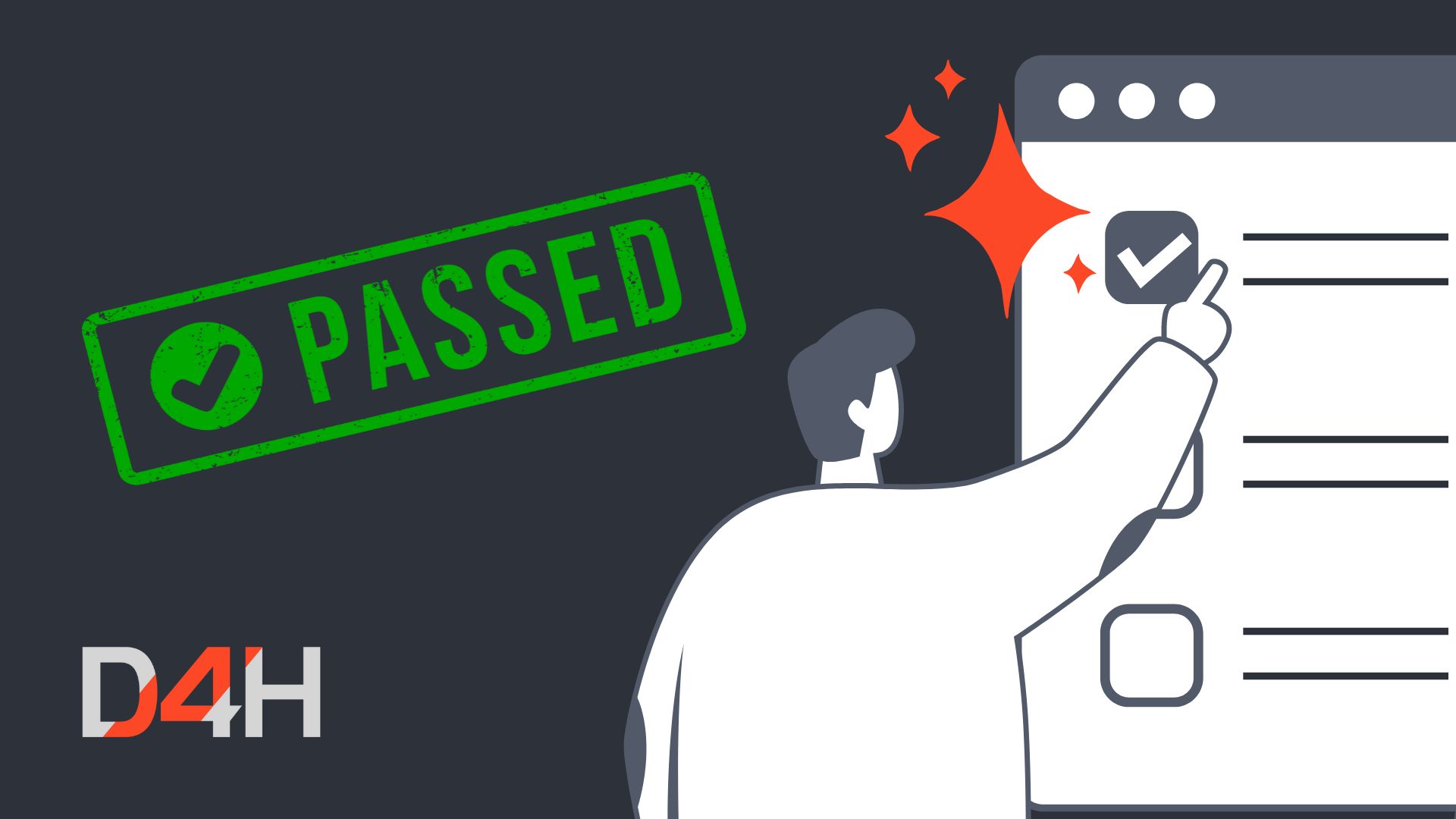
Pass or Fail? Equipment Inspection Steps Are Now Available
We're excited to unveil a major upgrade to our Equipment Inspections feature called “Inspection Steps”. Designed with your feedback in mind, this upgrade lets you add multiple individual pass/ fail steps to each of your equipment inspections. For example, when inspecting a vehicle, users could document checking seat belts, lights, tyres, fuel level, etc. On each step they can leave a note, and failure of any one step will prevent them from passing the overall inspection.
Why inspection steps?
- Clearer Structure: Break down inspections into detailed, step-by-step procedures for consistent, thorough evaluations.
- Increased Accuracy: A simple pass/fail system for each step ensures nothing gets overlooked.
- Detailed Records: Add notes and repairs directly to specific steps for comprehensive documentation.
- Flexibility: Start inspections on the web, finish them on the mobile app – your progress is saved automatically.
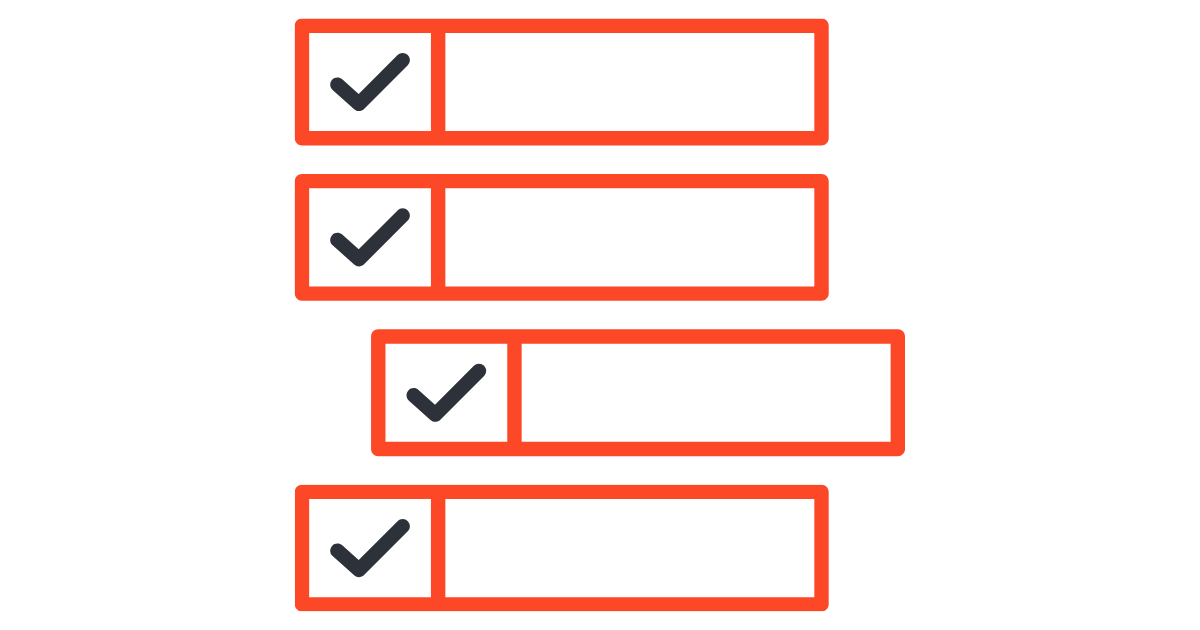
Enabling inspection steps
The feature must be activated by a user with Account Owner access via Equipment Settings. This will only need to be done once and then it will be enabled to your Team account right away.
If your Team account is part of an Organization account, this feature must be enabled by an account admin of the Organization account.
Read our guide to enabling equipment inspection steps.
Key changes you'll notice
- Description Field - Any text previously added to the Description Field will remain, but it will no longer be displayed as steps.
- Creating Inspection Steps: For each existing inspection in your account, you’ll need to create inspection steps individually. (Copy-pasting is your friend!)
- Streamlined Statuses: Instead of multiple statuses, each step is marked as pass or fail. The overall inspection passes only if all steps pass.
- Failed Inspections: When steps are failed, the inspection due date will remain the same until all steps are passed, ensuring issues are resolved.
- Enhanced Functionality: Add notes and repairs directly to each inspection step.
- Saving an Inspection: Any change made while carrying out the inspection will be saved automatically and you can resume where you left off either via web browser or the D4H Equipment Mobile App.
- New Advanced Options: These additional features will allow you to upload attachments, change item status, override inspection completed date, etc.
- Past Results: Historical inspection data will be available to view as usual via "Past Results" and clicking into the date of completion will give you more details that were added at the time of inspection completion.
Read our guide to completing equipment inspections.
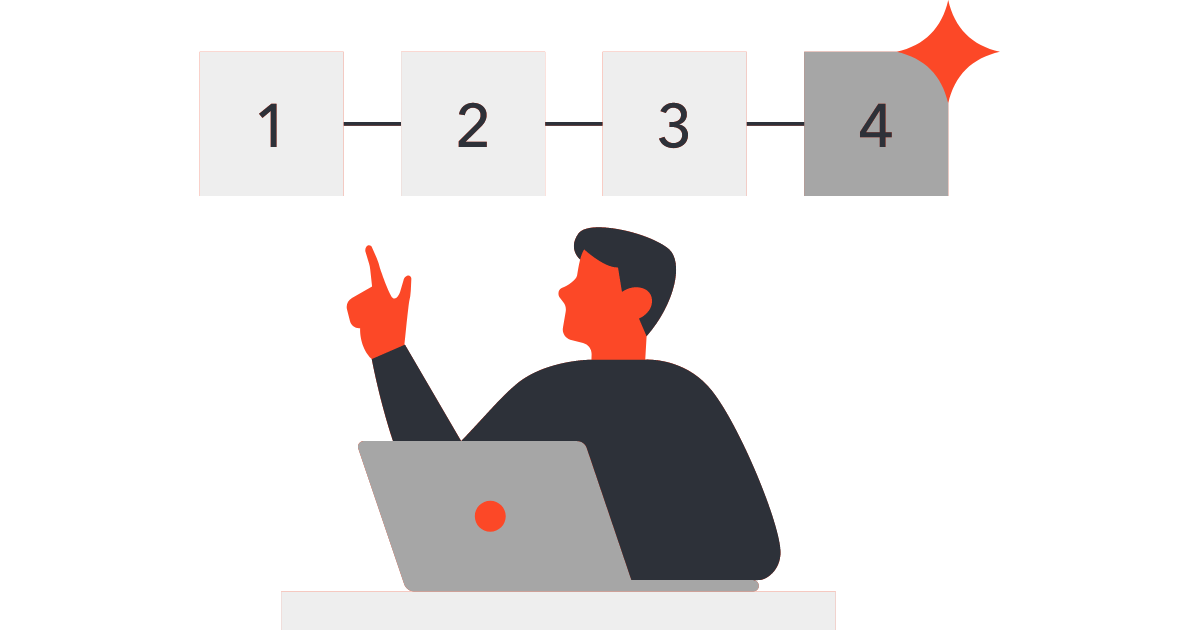
Sunset of legacy inspections
While you have the flexibility to enable this feature at your own pace, if you haven't enabled it by December 31st, 2024, your existing inspections will be automatically upgraded.
Need help?
We've got you covered! Check out our comprehensive guide to Inspection Steps for detailed instructions. For any questions, don't hesitate to reach out to our help desk team at help@d4h.com.
We can’t wait to hear what you think!
Watch on YouTube
Highlighted Features
Recommended Software
Recommended Products
All content provided on this blog is for informational purposes only. D4H makes no representations as to accuracy, completeness, currentness, suitability, or validity of any information on this site and will not be liable for any errors, omissions, or delays in this information or any losses, injuries, or damages arising from its display or use.



